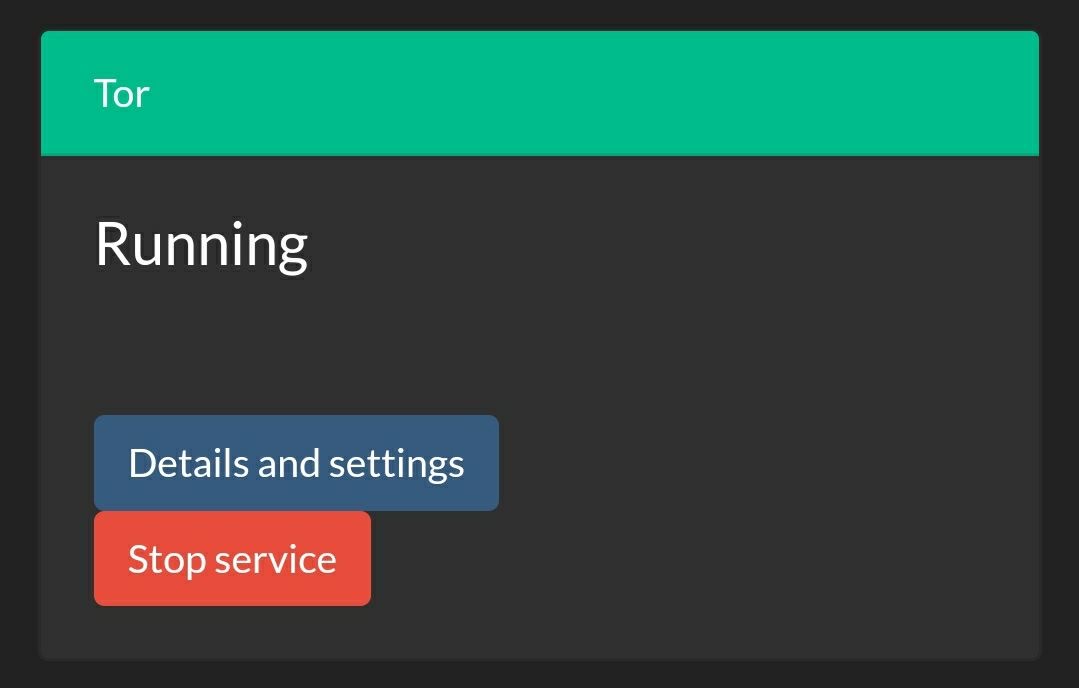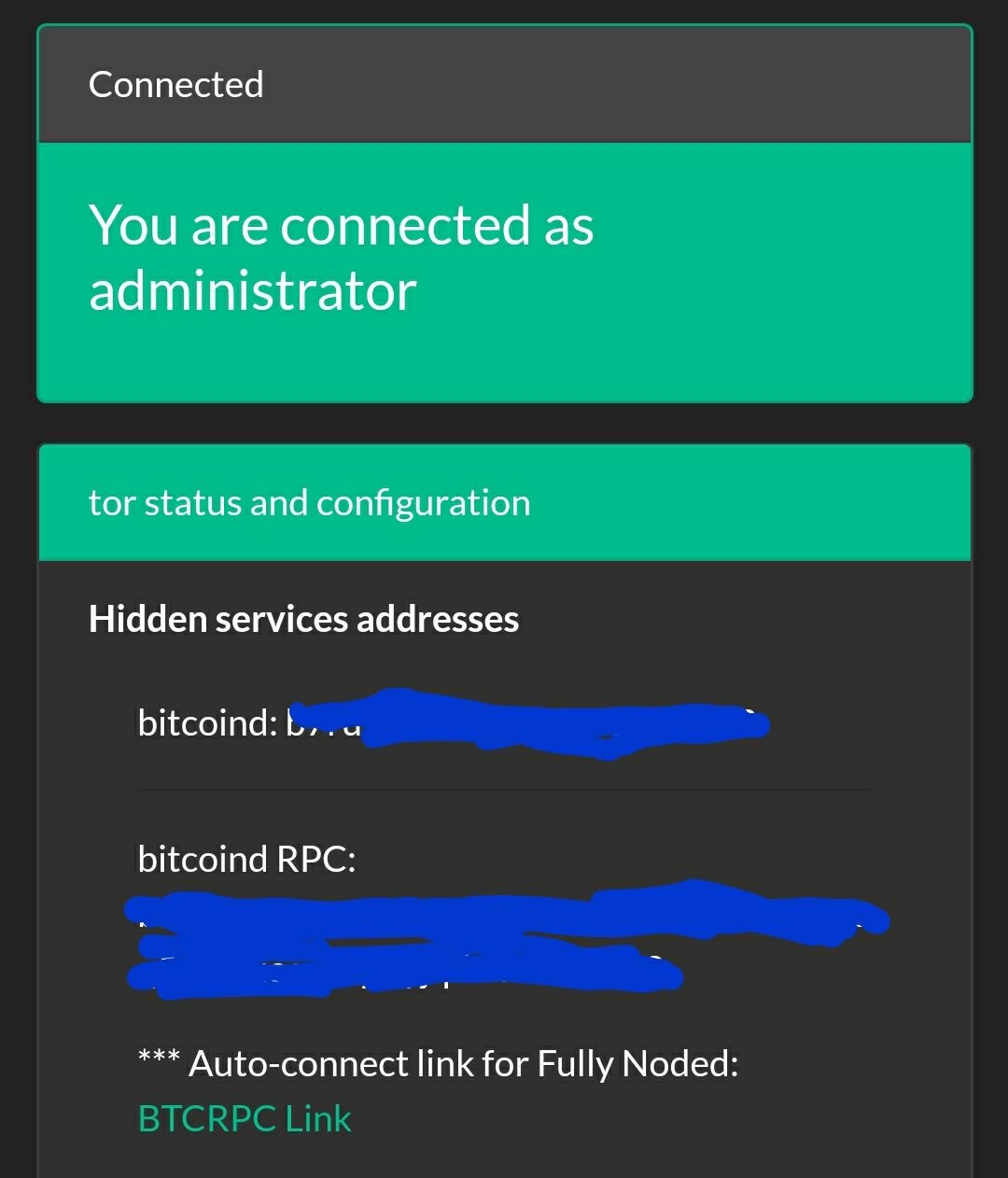Connect Your Node
[Lightning]
Please see this document for connecting your lightning nodes.
Bitcoin Core
- On your mac you can install Bitcoin Core or you can configure a Tor hidden service that controls your nodes
rpcport, for details on how to do that see this guide - Find your
bitcoin.confwhich by default can be found in these locations:- Linux:
~/.bitcoin/bitcoin.conf - macOS:
~/Library/Application Support/Bitcoin/bitcoin.conf - Windows:
%APPDATA%\Bitcoin\bitcoin.conf - Input your
rpcuserandrpcpasswordand a label into the app. Compatible with rpcauth. If none exists add them, you can see an examplebitcoin.confhere. You always need to restart your node after editing yourbitcoin.conffor the changes to take effect.
- Linux:
- Back to Fully Noded
- If connecting to a node running on the same mac just input
127.0.0.1:8332as the address and ignore the next step. - If connecting via Tor remotely input the hidden service hostname with the port at the end
njcnewicnweiun.onion:8332. - Tap
save, you will be alerted it if was saved successfully, FN will automatically start connecting to it, go to the home screen and watch the magic 🤩
BTCPayServer
-
In BTCPay go to
Server Settings>Services> click onFull Node RPC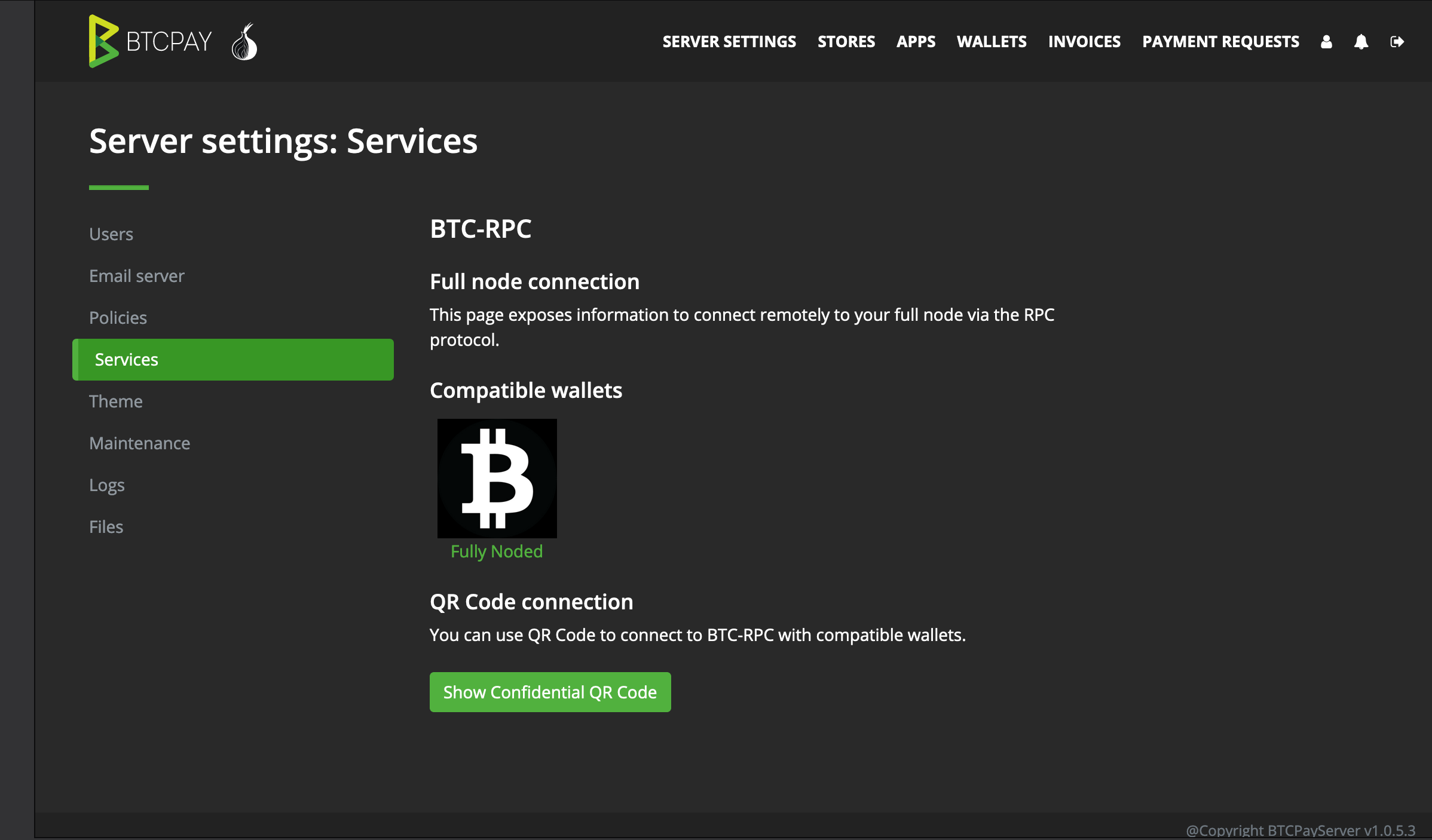
- In Fully Noded go to
Settings>Node Manager>+>Scan Quick Connect QR - Once you have scanned the QR the app will automatically connect and start loading the home screen, to ensure its working go home and see the table load. To troubleshoot any connection issue reboot your BTCPayServer and force quit and reopen Fully Noded.
Nodl
-
In Nodl go to the Tor tile settings pane which will dsiplay:
-
Click
Details and settings - If you are on your iPhone or iPad you can click
BTCRPC Linkand it will automatically launch Fully Noded and connect your node. -
If you are accessing the Nodl gui via a computer click
QR-Code: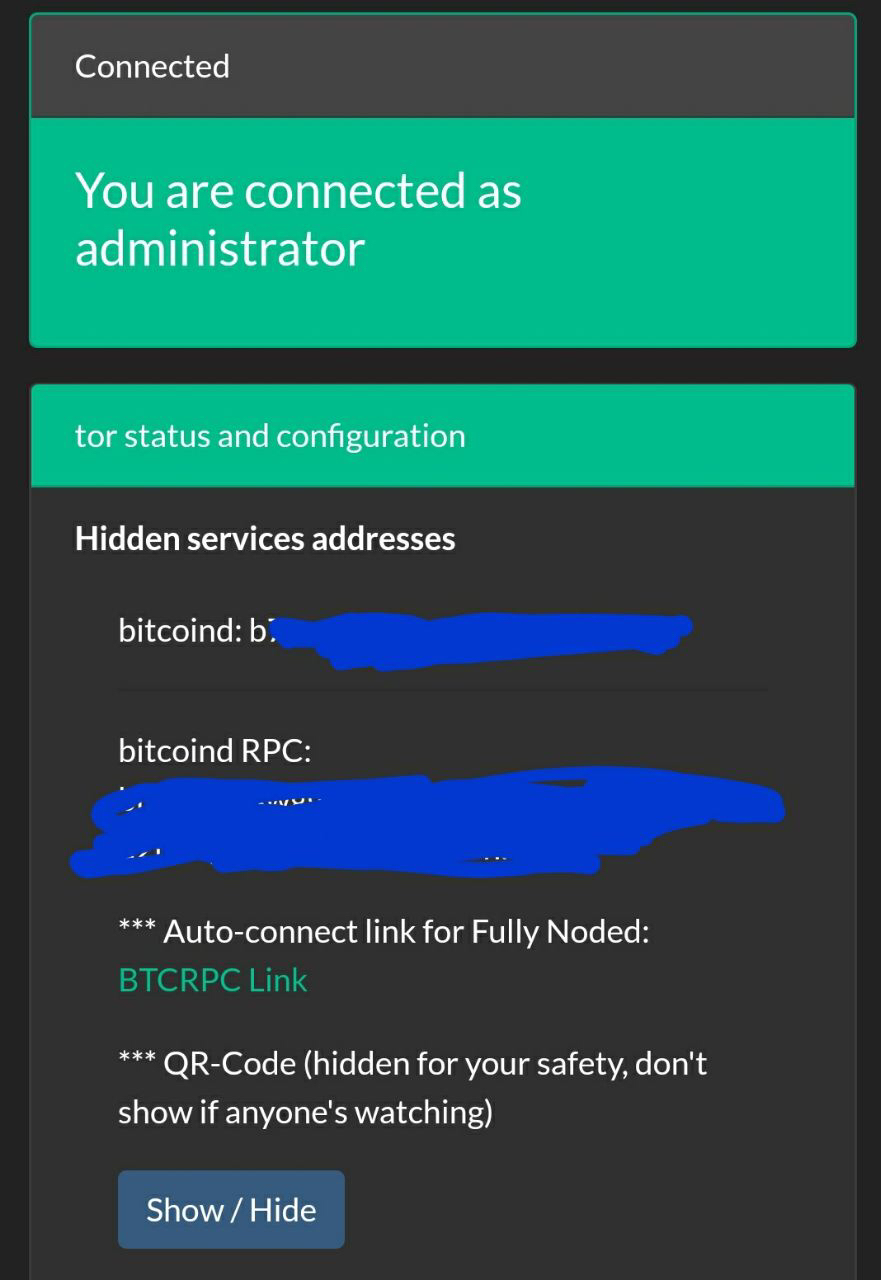
- In Fully Noded go to
Settings>Node Manager>+>Scan Quick Connect QR - Once you have scanned the QR the app will automatically connect and start loading the home screen, to ensure its working go home and see the table load. To troubleshoot any connection issue reboot Tor on your Nodl and force quit and reopen Fully Noded.
You can always do this manually by inputting your rpcuser and rpcpassword along with the Tor hidden service url in Fully Noded. Just add :8332 to the end of the onion url.
Raspiblitz
In Raspiblitz:
- Ensure Tor is running
- SSH-MAINMENU > FULLY_NODED
- follow the simple instructions
Embassy
- In Fully Noded go to
Settings>Node Manager>+>manually - Simply add the Tor onion url with
:8332appended to it and your rpc username/password
myNode
- In myNode:
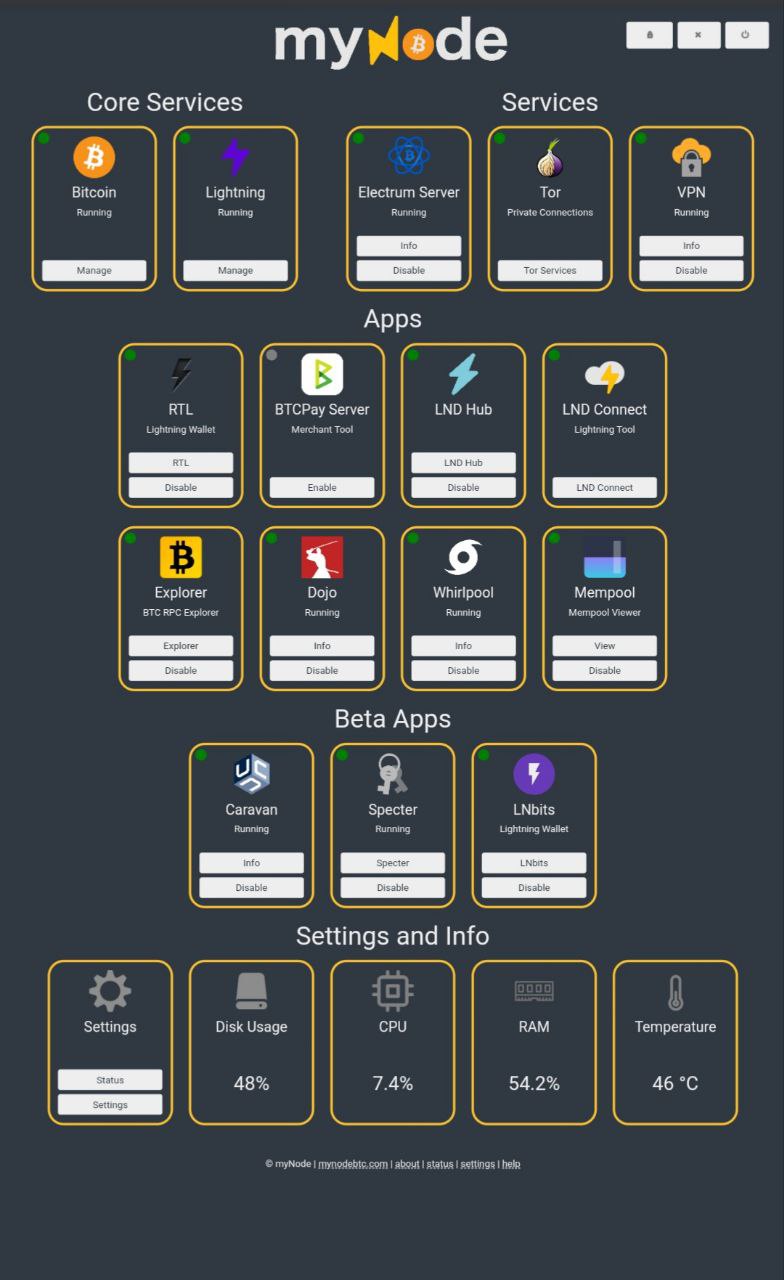
-
From your dashboard, navigate to the Tor page
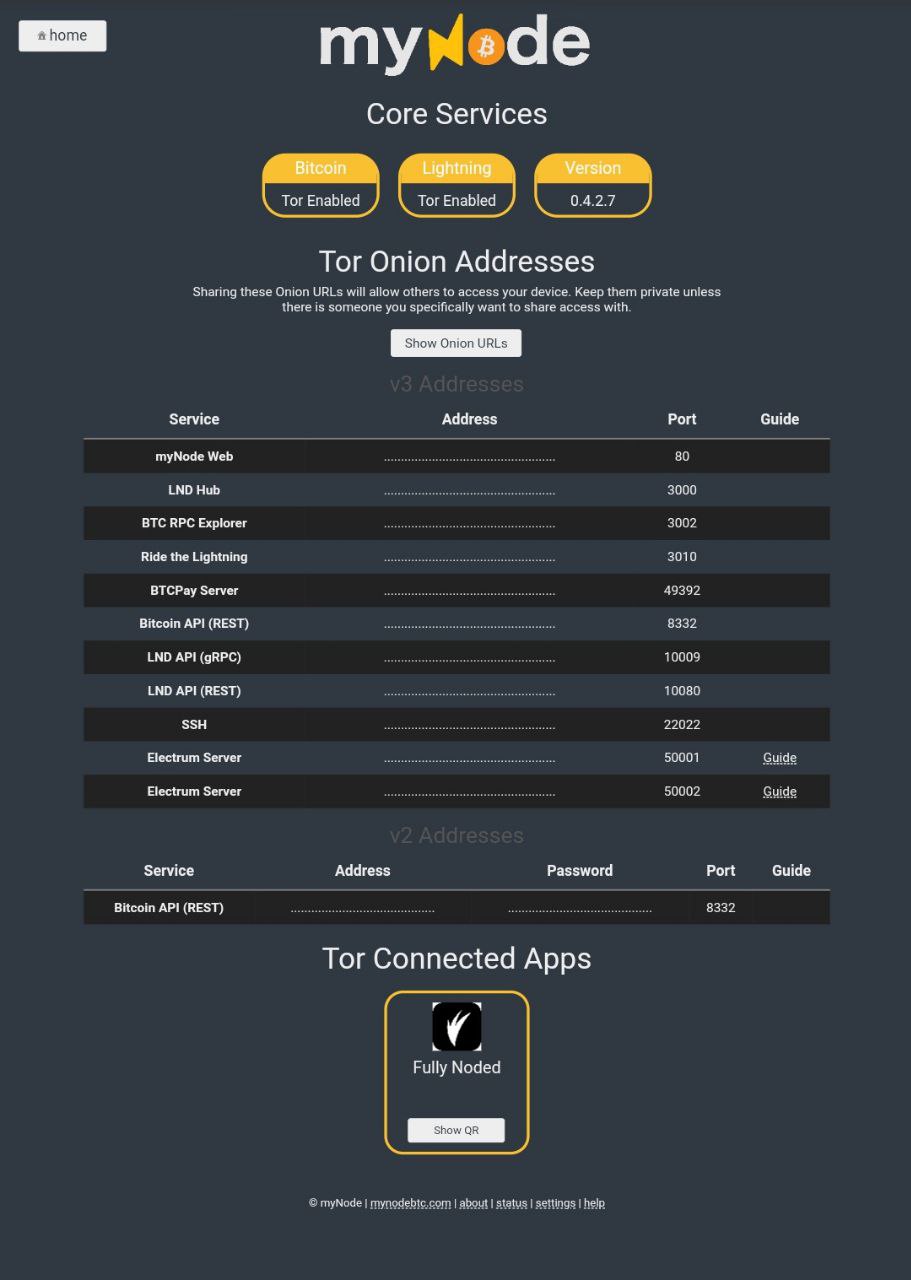
-
At the bottom of the Tor page your will see the Fully Nodes button, press it.
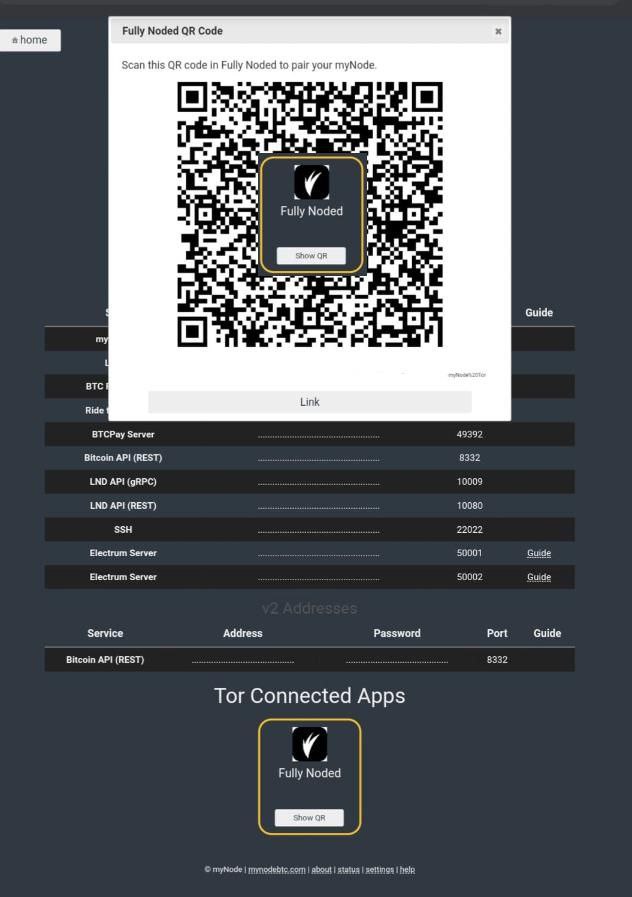
-
You will now see your connection QR. This is for premium myNode users only.
- In Fully Noded go to
Settings>Node Manager>+>Scan Quick Connect QRand scan the QR
- In Fully Noded go to
Non premium users can simply get their Tor V3 url for the RPC port add :8332 to the end so it looks like ufiuh2if2ibdd.onion:8332 and get your rpcuser and rpcpassword and add them all manually in Fully Noded: Settings > Node Manager > + > manually